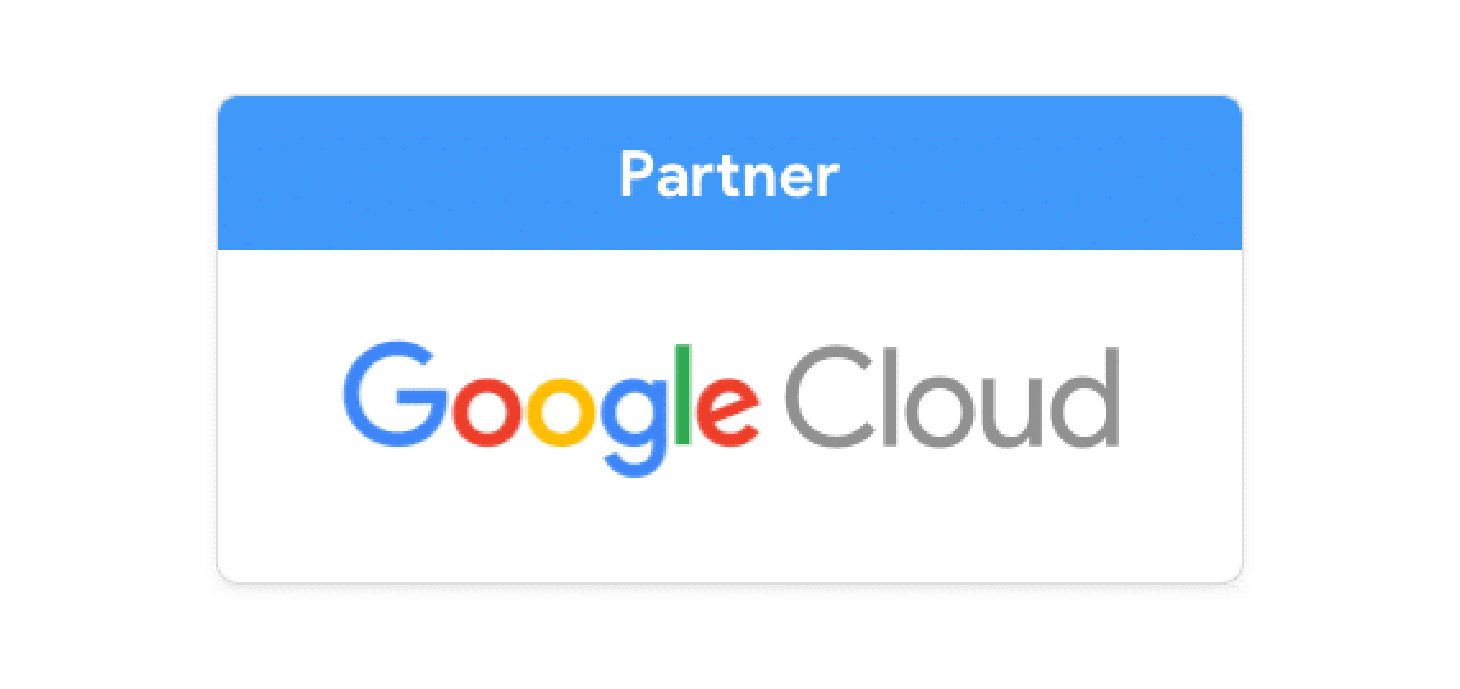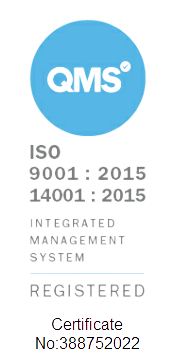Google Calendar is a powerful tool for managing schedules, setting reminders, and organising events. By learning how to share your Google Calendar, you can enhance collaboration and ensure everyone is on the same page.
In this guide, we'll walk you through the steps, as well as highlight the benefits, and provide tips for efficient calendar management.
Table of Contents
- What is Google Calendar?
- Benefits of Sharing Your Calendar
- How to Share Google Calendar with Someone
- Create a Shared Google Calendar for Teams
- Tips for Managing a Shared Google Calendar
- Google Calendar 2024 | What's New?
What is Google Calendar?
Google Calendar is a free time-management and scheduling calendar service developed by Google. Specifically, it allows users to create and edit events, set reminders, and share their schedules with others. With Google Calendar, you can manage your time effectively and collaborate seamlessly with colleagues, friends, and family.
Benefits of Sharing Your Calendar
In summary, learning how to share Google Calendar can bring numerous benefits, including:
- Improved Collaboration: Teams can easily schedule meetings and events without conflicts.
- Transparency: Share your availability with others to streamline appointment bookings.
- Efficiency: Reduce the back-and-forth communication by letting others see your schedule directly.
- Coordination: Ensure everyone is aware of important dates and deadlines.
How to Share Google Calendar with Someone
Sharing your calendar with specific people ensures that only those individuals can view or edit your schedule. Here’s how you can share your Google Calendar with someone:
1: Firstly, go to Google Calendar.
2: Then, choose the calendar you want to share and go to "Settings and sharing."


3: Next, go to "Share with specific people or groups" and then click "Add people and groups".

4: After that, enter the email of who you'd like to invite and set the appropriate permission level.

5: Finally, click "Send" to share the calendar.
Create a Shared Google Calendar for Teams
Creating a shared Google Calendar for your team can enhance productivity and coordination. Here’s how to set it up:
1: Firstly, go to Google Calendar and click the plus sign next to "Other calendars."

2: Next, select "Create new calendar," name it, and add a description.

3: You can then proceed to Step 2 in the guide above on how to share your Google Calendar with someone. In the "Settings and sharing" section, add email addresses and set user permissions to share the new calendar.
Tips for Managing a Shared Google Calendar
Efficiently managing a shared Google Calendar can make a significant difference. Here are some tips:
- Colour-Code Events: Assign different colours to different types of events for easy identification.
- Set Reminders: Use reminders to ensure important tasks and deadlines are not missed.
- Sync with Other Tools: Integrate Google Calendar with other third party tools for seamless workflow.
- Regular Updates: Keep the calendar updated to avoid conflicts and ensure everyone has the latest information.
Google Calendar 2024 | What's New?
Google Calendar is continuously evolving with new features and enhancements. Therefore, to stay informed about the latest updates, click here.
For more tips and expert advice on making the most of Google Workspace tools in your workplace, get in touch with us.